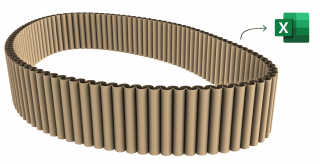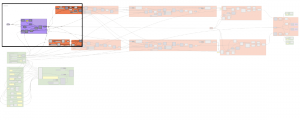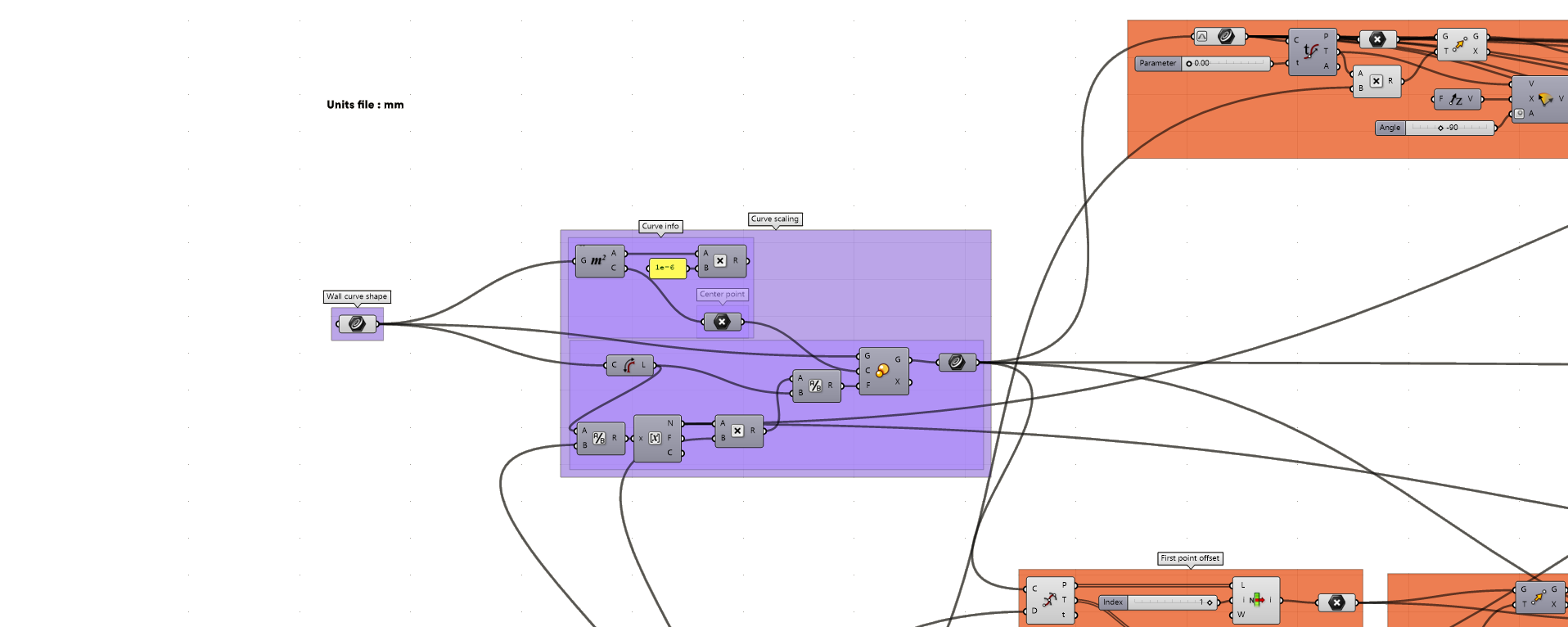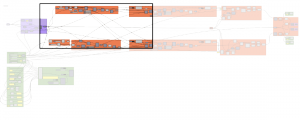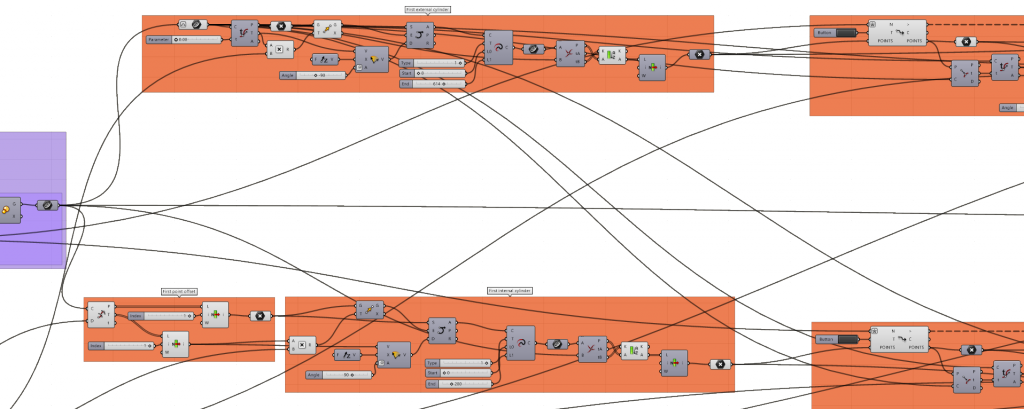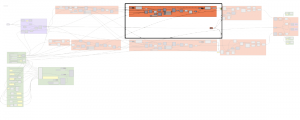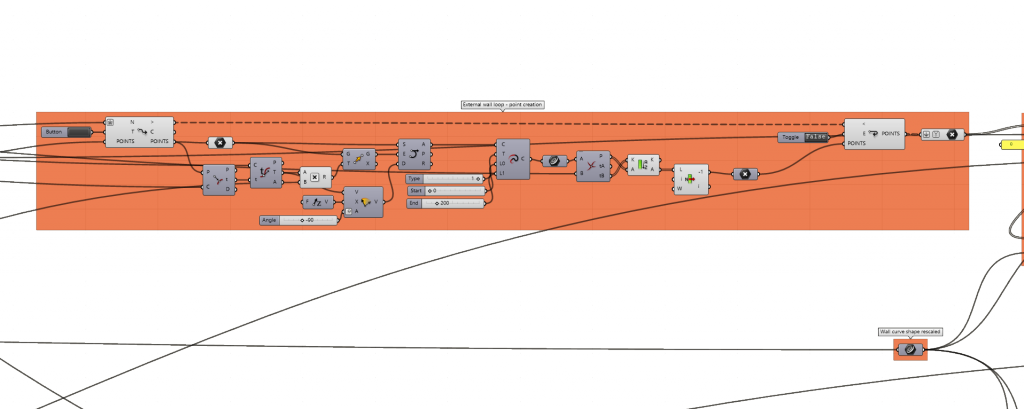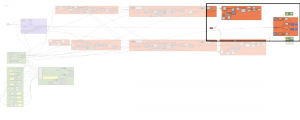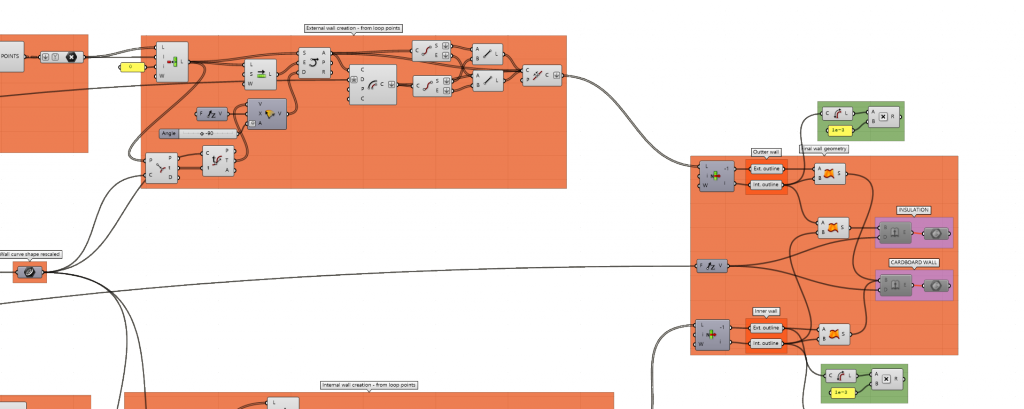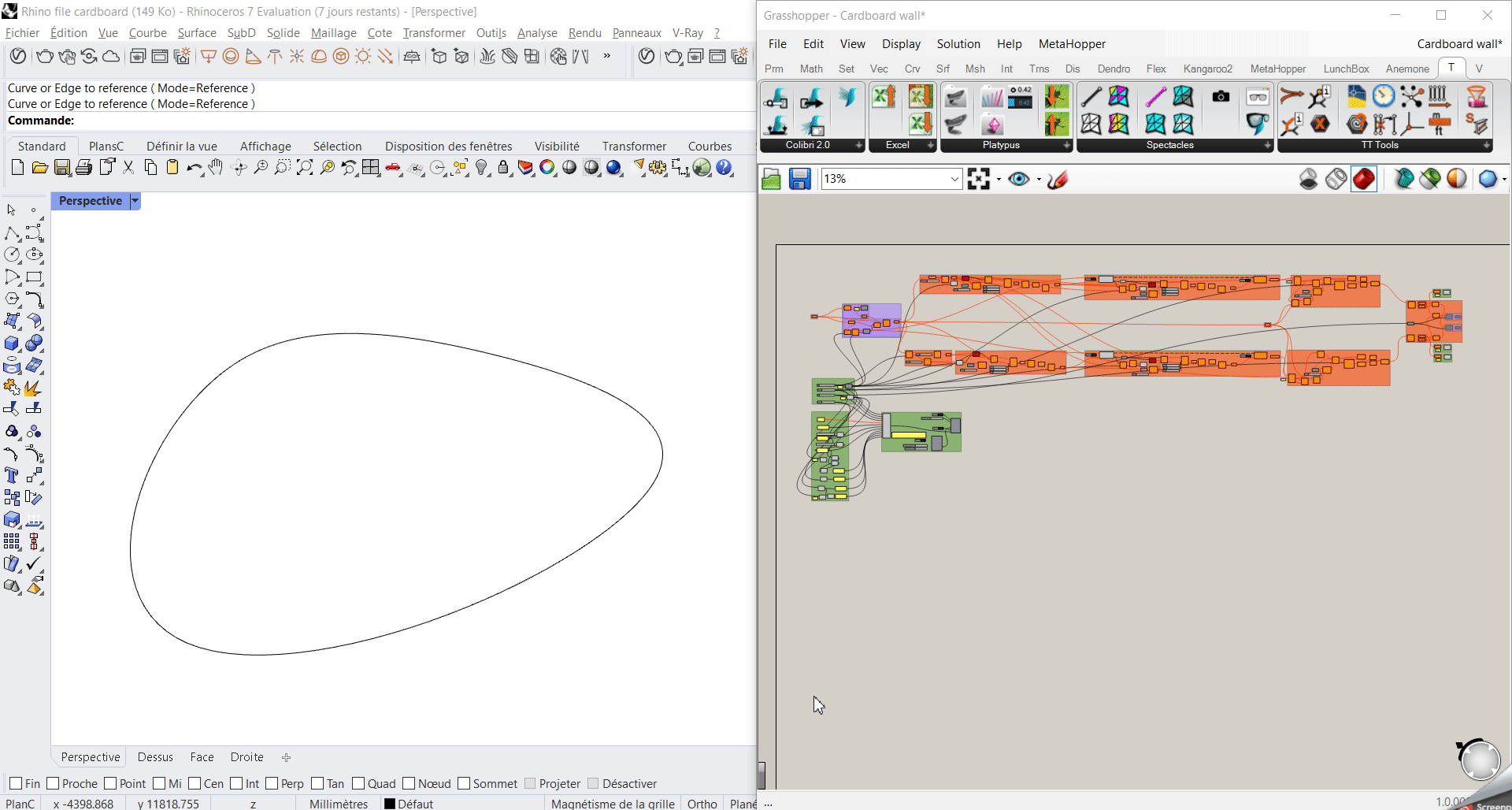// The aim of this tutorial is firstly to simplify the design process of creating a curve shape wall made out of cardboard cylinders. Then the idea is to enable a data worflow using Excel in order to visualize in real time the price of the cardboard wall and all its features…while it is being shaped in Rhino. It is divided into 3 steps : 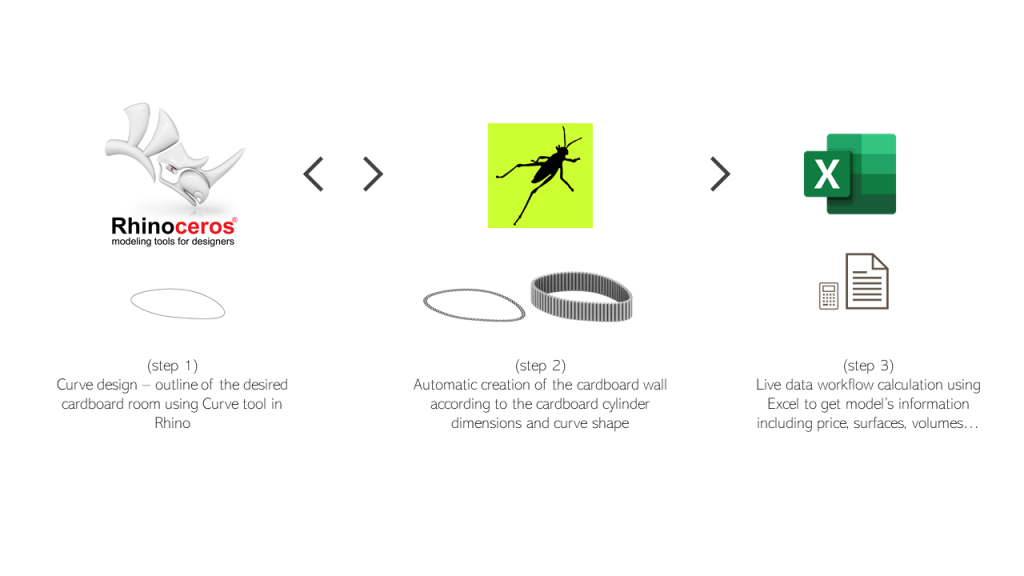 This is an insight of what the cardboard wall could look like and its technical features :
This is an insight of what the cardboard wall could look like and its technical features : 
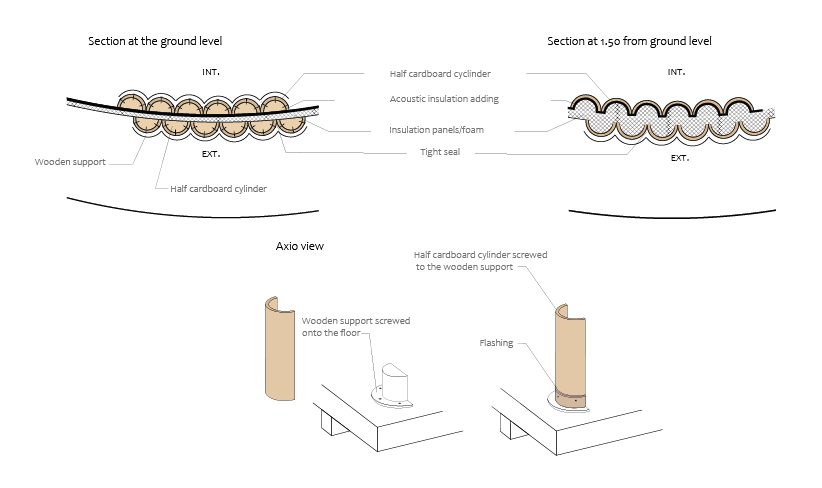 Here is a global overview of the Grasshopper file – with the following color scheme :
Here is a global overview of the Grasshopper file – with the following color scheme :
– purple (step 1) : initial curve and shape
– orange (step 2) : related to the creation of the wall with all the cylinders, ending with the baking of the final cardboard wall
– green (step 3) : everything related to the wall data, including live updating of the wall features on Excel 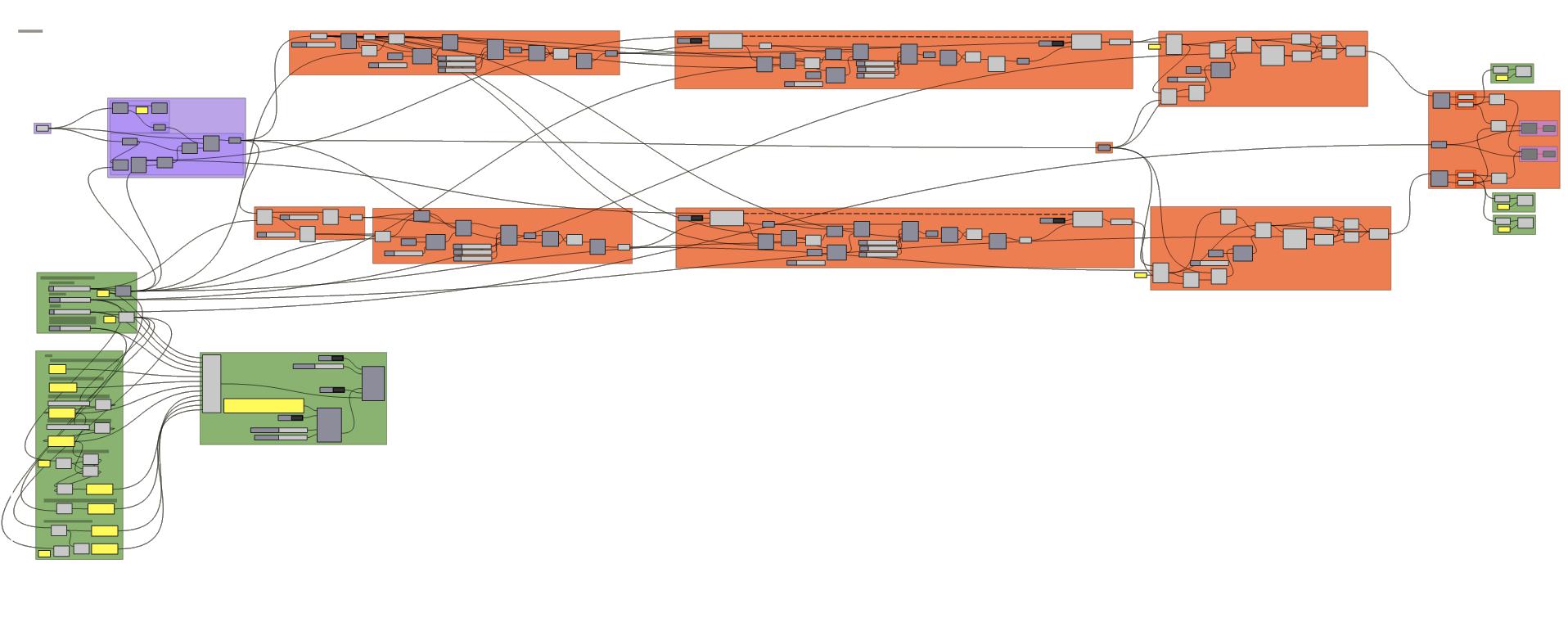
// 1st step
The first part of this tutorial consists of selecting the curve that will form the outline/border of the cardboard wall. In order to make sure that the last cardboard cylinder to be installed won’t be cut differently to close the curve it is necessary to rescale the curve so that the perimeter is a multiple of the cylinder diameter, the purple group shown below fulfill this purpose, by applying this slight scaling modification to the curve.
// 2nd step
This part was made possible thanks to the Anemone plug-in, especially the Loop component. Indeed the idea is to draw a semi-circle starting somewhere on the curve, then trace back where the ending of the semi-circle intersects the curve and repeating the operation from this point. For that I used the higher t parameter of the intersection component to identify the next point along the curve, but it doesn’t work for the first point as an initialisation step is needed to provide the starting point of the loop. Here is how it is translated on the script :
Then the loop can start and this is what it contains :
At the end, the loop provides the list of all the intersection points, all that remains is to recreate the semi-circle and thickness of the cylinders :
This operation is also done for the inner cardboard wall. At the end the two geometries are obtained using “Ruled surface” component in such a way that it is possible de have both a Brep of the Cardboard wall(s) and the Insulation located in between the two layers of cardboard cylinder. However the extrusion step and Brep are disabled and it is not advised to enable them during the loop process as the ruled surface and extrusion steps are time-consuming and use a lot of RAM.
Also, in order to get most of the data features, the lenght component was used (then multiplied by thickness and other dimensions) and not the area or volume component (Srf – Analysis panel) because it uses too much RAM.
// 3rd step
The last part of this tutorial mostly uses the plug-in TT Toolbox that allows a workflow between Grasshopper and Excel. 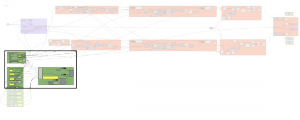
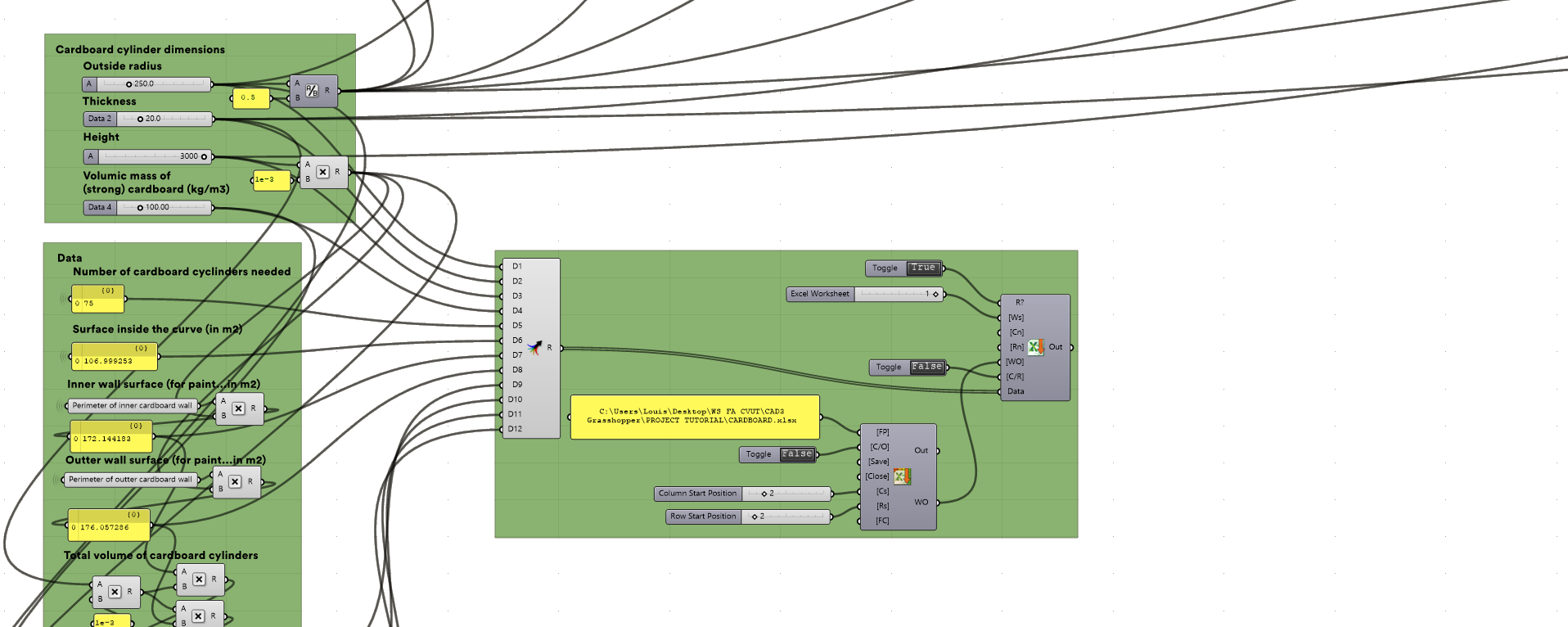
(!) Before starting and compiling this grasshopper file, it is necessary to save the Excel file attached at the end of this tutorial, then re-write the file path on the panel dedicated. (!)
This is what the excel file will display while the curve is being modified and the cardboard wall is being built. 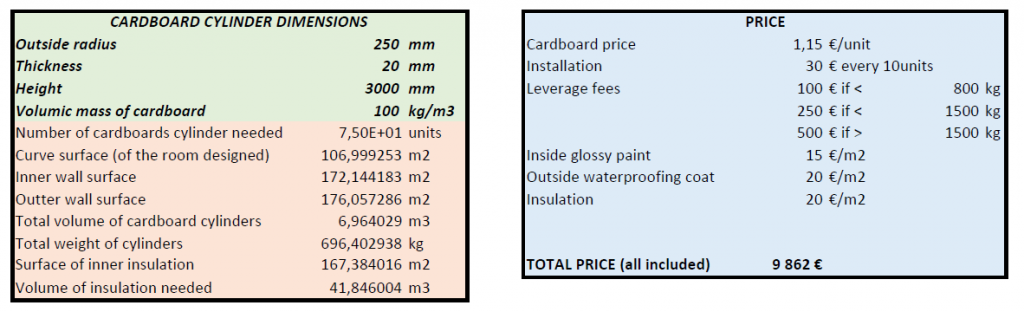
// Real time data workflow (GIF)
To conclude, here is a preview of the real time data updating on Excel and the creation process of the cardboard wall.
The excel can be downloaded by clicking on the following link : CARDBOARD (.xls file)
The grasshopper file can be downloaded by clicking on the following link : Cardboard wall design and excel workflow – JANOT Louis
Required plugins for this tutorial :
// TT Toolbox : https://www.food4rhino.com/en/app/tt-toolbox
// Anemone : https://www.food4rhino.com/en/app/anemone